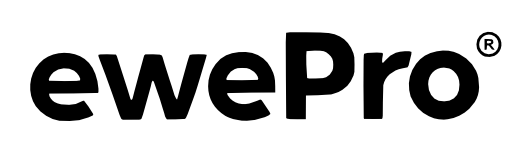Getting Started Guide
Find answers to common questions below. Need further help? We're here for you.
Need more assistance?
Once you are inside ewePro, our full help guide can be found in the 'Pinboard' section on the left under Community.
We are also populating our YouTube channel with How To Videos which we hope to grow over time.
If you still have questions or need additional free support, please contact Brendan at info@ewepro.com.
Table of Contents
How do I create an account?
To create an account, visit the Sign Up page and complete the registration form. After submitting, you'll receive a confirmation email to activate your account. Once verified, you can log in and start managing your flock right away. Start by loading up your mature ewes and rams. To help you we have a guide for this under the 'Pinboard' section. It's a good idea to spend time loading things via the web site first before you start using the mobile app.
How do I load my sheep?
After logging in, navigate to the "Sheep" section in your dashboard. You can manually add individual sheep or use the import function to upload a CSV file containing multiple records. For best results, ensure your data matches our template, which can be downloaded from the import page.
What's a CSV? - A CSV stands for Comma Separated Values and it's essentially a text file that contains your data. You can edit and create CSVs in spreadsheet programs like Microsoft Excel, Apple Numbers, and Google Sheets. We would be happy to help load your data for free, so if you need help with this please reach out and we will do our best to take care fo this for you.
Where do I find the mobile apps?
You can download the ewePro mobile apps directly from the Apple App Store for iOS devices and from the Google Play Store for Android devices. Search for "ewePro" and look for our official logo. Links will also be provided inside your ewePro web dashboard.
Importantly - the ewePro Barn Scanner apps are not meant to replace the ewePro web dashboard - they are purposefully trimmed down versions of the main app so that they are fast, reliable in low bandwith situations, and simple to operate on the fly. To fully manage your sheep you will need to access the web console.
What EID readers does ewePro support?
Currently ewePro supports most popular EID readers via HID mode. To toggle HID mode in the mobile app, click the 'hamburger menu' (3 lines next to the ewePro logo once logged in) at the top of the screen. Then click 'Sensors and Readers' and toggle HID mode on. This includes most Gallagher, Tru-Test, Shearwell, and some Allflex models (>= RS420). We are actively working with vendors to improve this list and our support so look for updates to this soon! We currently do not support the popular Allflex LPR reader but are working on this right now. ewePro also has support for BLE (Bluetooth Low Energy) for most modern scanners, if you scanner supports BLE you can also select it from the Sensors and Readers screen and don't need to use HID mode.
Looking for an ultra low cost reader that will work with ewePro? If you don't mind using HID (Keyboard Passthrough) mode, ewePro has done a lot of work to support low cost (<$100) pet readers like this one which will read CCIA tags into ewePro live.